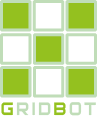Exchange accounts
In the "Accounts" section you can set up accounts of exchanges, through which you are going to trade. This section must be set up in the beginning, because all communications with the exchange are carried out through the account. Without configured account it will be impossible to create a bot.
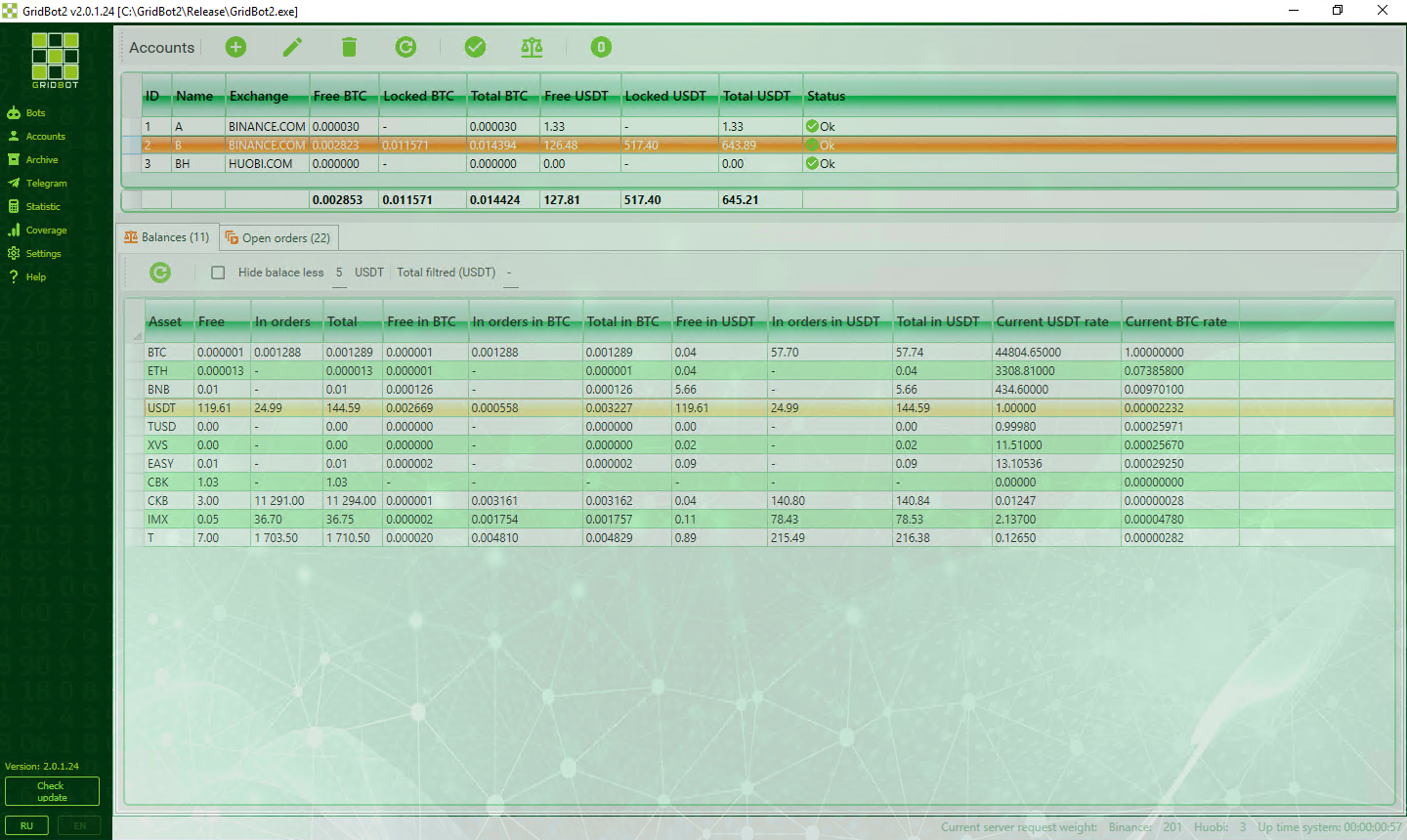
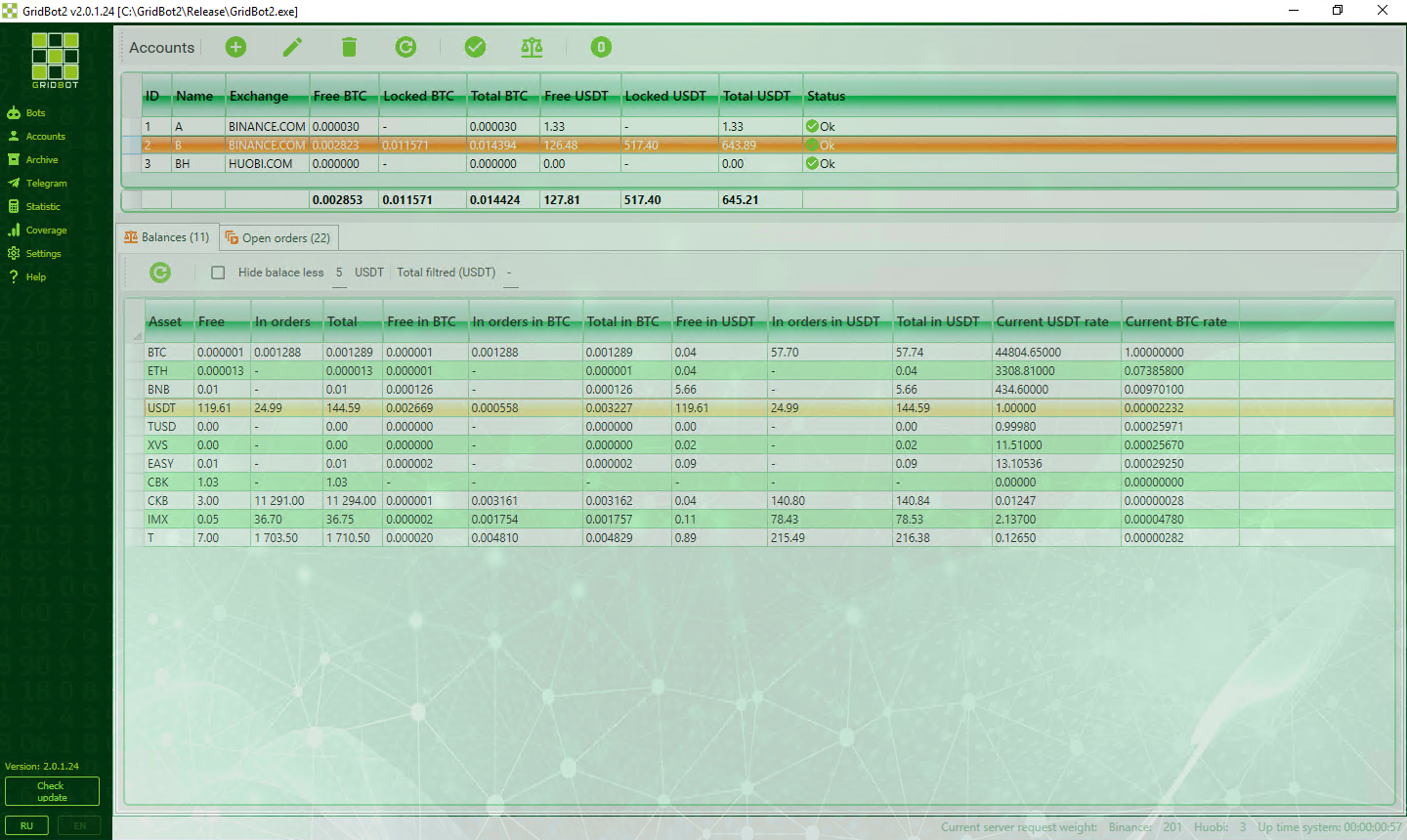
The control buttons are for the following actions:
 Adding a new account;
Adding a new account; Editing an existing account. You can also start editing by double-clicking on a line in the list of accounts;
Editing an existing account. You can also start editing by double-clicking on a line in the list of accounts; Deleting a selected account;
Deleting a selected account; Updating the list of accounts and re-requesting from the exchange of open orders and balances;
Updating the list of accounts and re-requesting from the exchange of open orders and balances; Starting account status check. The possibility of connection to the exchange with the specified API parameters is checked. The result of the check is displayed in the "Status" column;
Starting account status check. The possibility of connection to the exchange with the specified API parameters is checked. The result of the check is displayed in the "Status" column; Re-request of account balances from the exchange;
Re-request of account balances from the exchange; Manually creating an order without binding to the bot. Essentially replaces the creation of an order through the exchange site or mobile application. Only orders on the spot market are created.
Manually creating an order without binding to the bot. Essentially replaces the creation of an order through the exchange site or mobile application. Only orders on the spot market are created.
The bottom part of the window displays balances of the selected account and open orders.
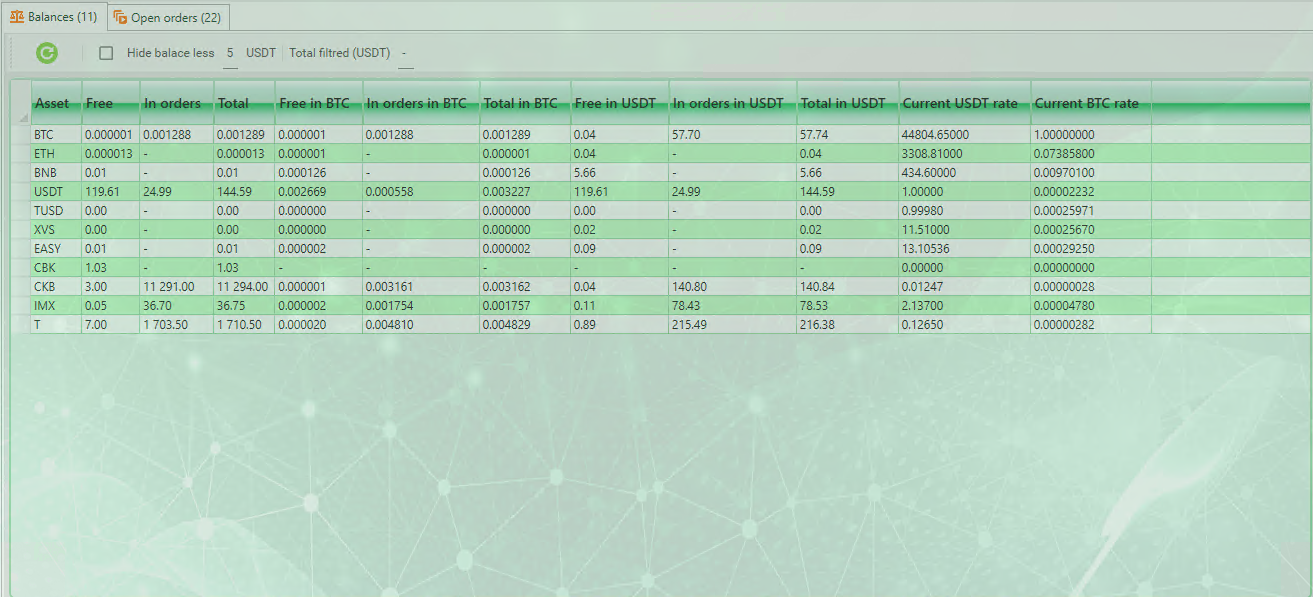
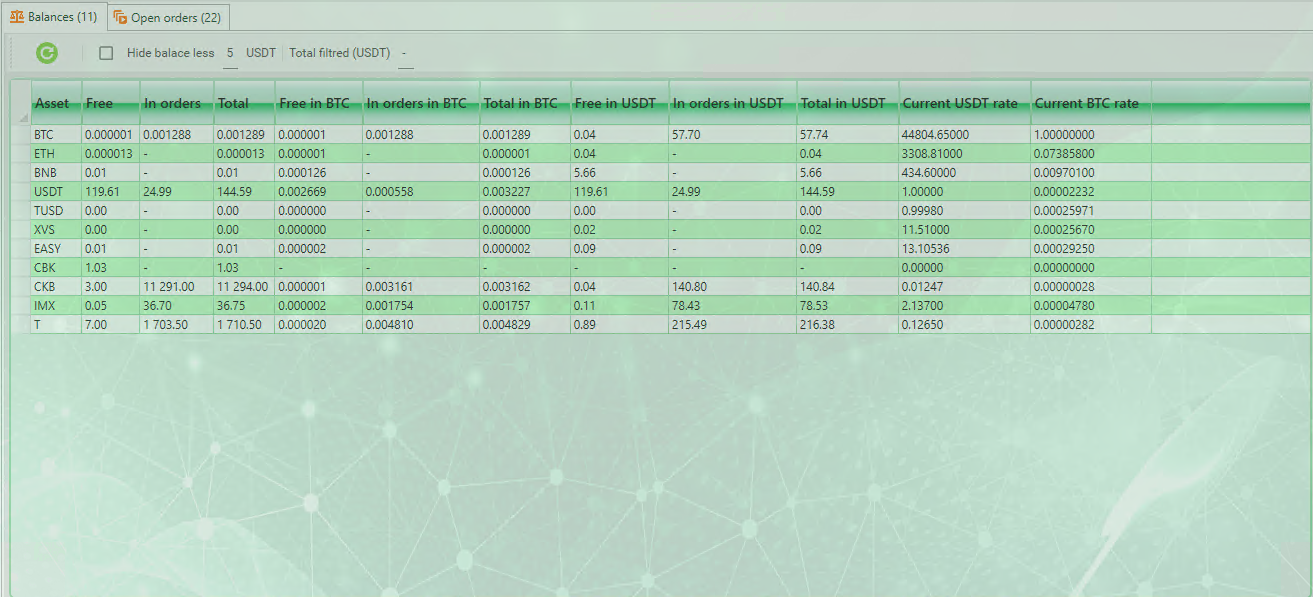
The columns of the "Balances" tab display:
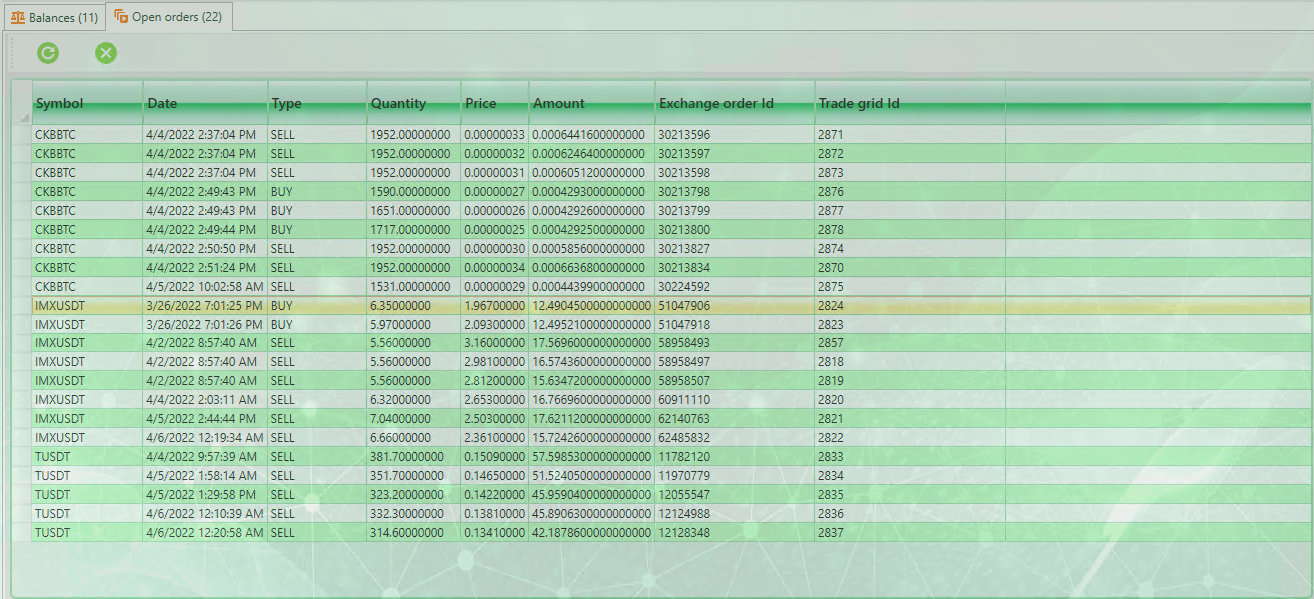
- «Asset» - name of the coin
- «Free» - free (not placed in orders) balance of the coin
- «In orders» - the blocked balance of the coin in the orders
- «Total» - sum of "Free" and "In orders" columns
- «Free in BTC» - converted "Free" amount at the current exchange rate of the coin to BTC
- «In orders in BTC» - converted amount "In orders" at the current exchange rate of the coin to BTC
- «Total in BTC» - converted amount "Total" at the current exchange rate of the coin to BTC
- «Free in USDT» - converted "Free" amount at the coin's current exchange rate to USDT
- «In orders in USDT» - converted "In orders" amount at the coin's current exchange rate to USDT
- «Total in USDT» - converted "Total" amount at the current coin's exchange rate to USDT
- «Current USDT rate» - current coin exchange rate to USDT
- «Current BTC rate» - current coin exchange rate to BTC
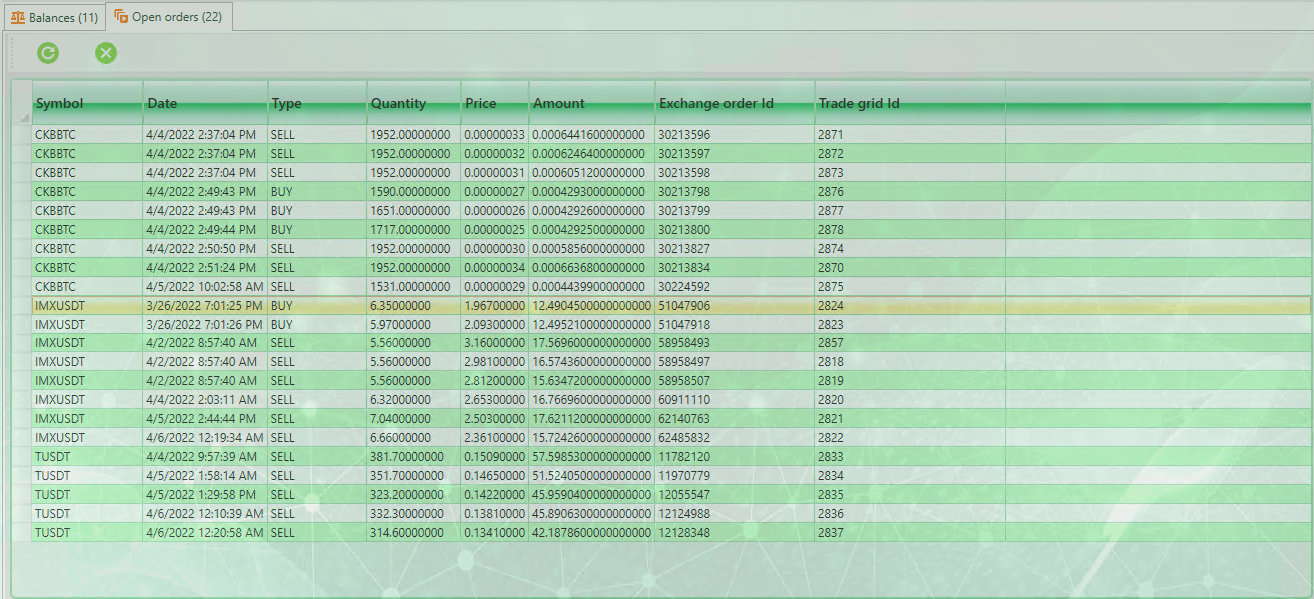
The columns of the "Balances" tab display:
- «Symbol» - name of the symbol
- «Date» - date of the order creation
- «Order type» - type of the order "SELL" - sale "BUY" - purchase
- «Quantity» - the amount of base coin of the symbol
- «Price» - price of the order
- «Amount» - amount on the second currency of the symbol
- «Exchange order Id» - the id of the order, assigned by the exchange
- «Trade grid Id» - the id of the grid line that has been matched to this order. If -1, it means that the order is not matched with any grid line.
Adding a new account
To add a new account, use the button  .
.
A window for filling in the account details will appear:
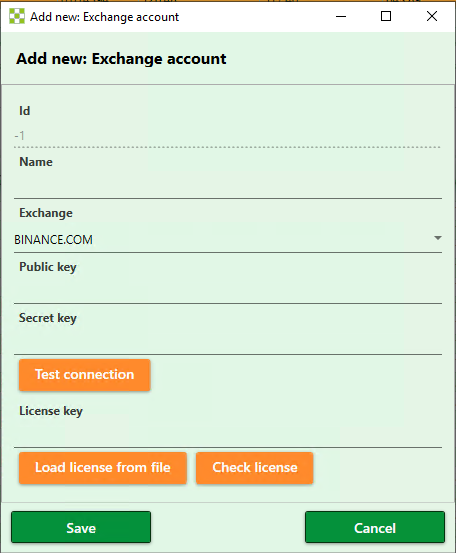
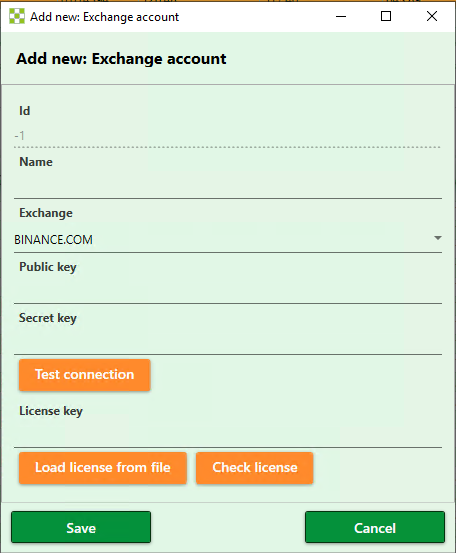
Account fields:
- «Id» - the Id of the account in the database. When creating a new account, it is always -1. Once written to the database, the account will be assigned the next one in order.
- «Name» - what your account will be called. There can be multiple accounts, so they will be different from each other by name. Choose any name you like.
- «Exchange» - in the current edition work only with the exchanges BINANCE.COM and HUOBI.COM
- «Public key» – public key, which was generated on the exchange in API access control section. Public key can be transferred, for example, to obtain a license for GridBot
- «Secret key» – the secret key, which was generated on the exchange in the API access control section. The secret key must not be shared with anyone. It is required in the bot for connection with the exchange.
- «License key» - the text format of the license key. You can paste it either through the clipboard or load it from the license file.
Buttons on the account form:
- «Test connection» - it tries to connect to the exchange, authorize and get the balances. If you see a message with balances of coins on the account, it means the check was successful.
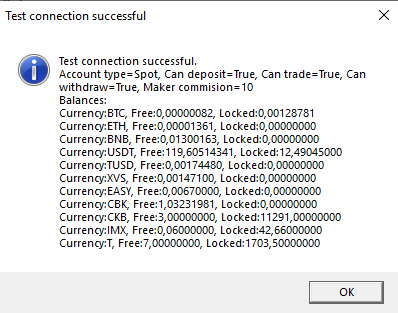
- «Load license from file» - allows you to load the license from file.
- «Check license» - checks if the license is correct. If the check is successful, the window will appear:
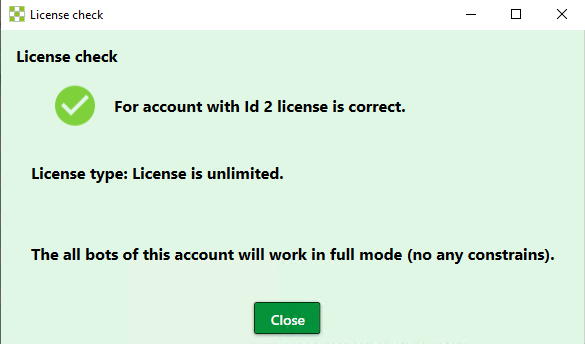
Otherwise:
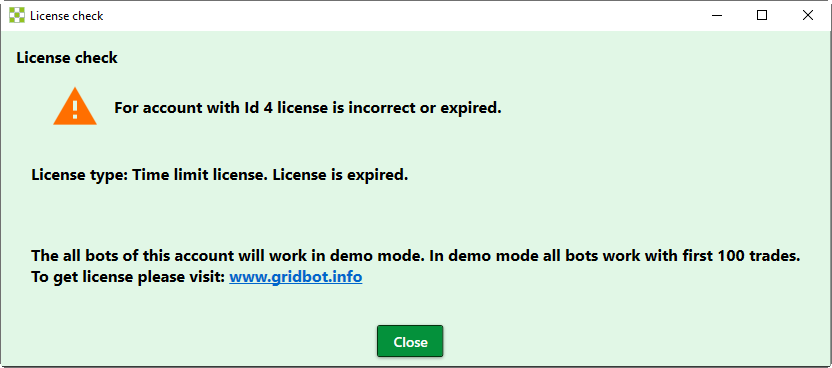
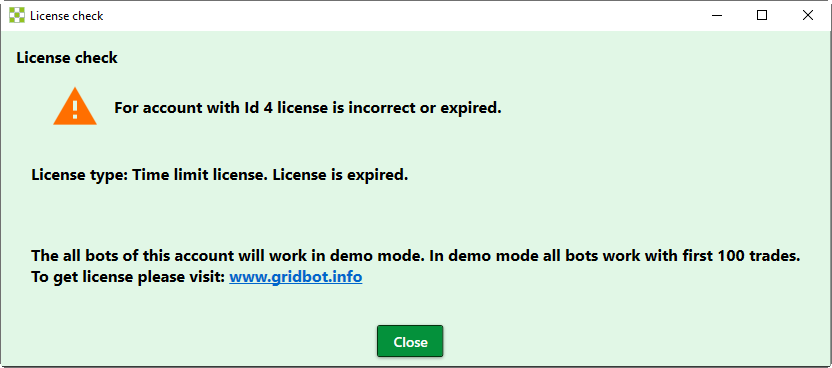
A license is not required for the demo mode. In the demo mode, the number of trades on each symbol is limited to 100. After exceeding this number the bot will stop working and will give the error "The number of trades exceeded by the bot with code NN in demo mode. The bot is stopped. To get a license, visit the developer's website."